
SAVE DOCUMENT
LOAD DOCUMENT
CHANGELOG
EDITOR FAQ
 DITOR
DITOR

There seems to be a syntax error in your CSS. Please check and try again.
Reminder: "Always check endings of code with : or ;"
Sidenote: Please be aware that making detailed changes to your document's appearance, especially regarding CSS, can significantly impact the final presentation of your page. This includes potential issues with responsiveness on mobile devices. If you plan to make extensive modifications, ensure that these changes are thoroughly tested across different devices and screen sizes. Read more...
Example of correct CSS:
.selector {
property: value;
another-property: another-value;
}
or
Note: If you use an external image link, the image may not display if the source is deleted.
or
Note: If you use an external video link, the video may not display if the source is deleted or the link breaks.
You can save your document in two ways: on your local storage or in cloud storage. Make sure to always save the file.
Why is it important? After you are finished and want to proceed with further steps, you will need to upload the saved file, which will become the content for your Jump Pad page.
Once the document is saved and you are done, you can close the editor by clicking the red dot close button in the top-right corner. You will then see the "Insert Document" button, where you can attach your created "Content Document."
Proceed to the next steps:
You can't insert a link without text. First, write a word or phrase (e.g., "Link") that will become your hyperlink. Highlight the text, then click the link button to convert it into a clickable link.
Ensure that the text area is ready to receive media by clicking inside the input field. Once the cursor is visible, you can upload and insert media at the cursor's position, allowing you to control where the media appears.
Yes, the AI assistant uses standard classes, IDs, and tags within the editor to style your document. If you don’t like the AI's choice, you can regenerate a new style. Keep in mind, the AI only generates simple, standard designs, not complex styles.
If you're new to web design, we suggest experimenting with placeholder text, objects, and images to understand the basics. The AI can also generate CSS examples to help you see how it affects your document. For deeper learning, we recommend using resources like W3Schools.
Yes, you can change text color using CSS (e.g., .class { color: white; }). However, be aware that
our site has a dark theme. Using black or dark text could make it unreadable. Additionally, manipulating the background
via CSS may not work as expected, as the site’s design takes priority. Only document-specific styles will be applied.
Documents left untouched for a month will be automatically deleted. However, documents that are actively edited or updated will remain in the cloud.
A .ewd file is exclusive to our editor. It stores your document’s content when saved to the cloud or locally. The file can be reloaded into the editor at any time. We strongly recommend not changing the file extension, as this may corrupt the file.
Save/Load allows you to save the document locally or in the cloud. Quicksave, on the other hand, stores the document in the browser cache. If the cache is cleared or the browser is closed, the document will be lost. Quicksave is useful for temporary testing, and Quickload can restore this snapshot, but it can be overwritten anytime.
